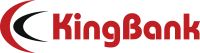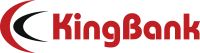In this review, I'll show you KingBank's new release of RGB Heatsink Gaming DRAM of DDR5 6800MHz 24GB kits. With four slots fully installed, I'll see what kind of a performance boost these new spec of memory modules will lend to my PC. Spoiler altert: They were booted successfully and passed TM5 tests at one go. Below I'll show you the performance in two parts: XMP one-click overclocking and manual adjusting to overclock; hope it could work as a guide for your operation.
⏹ Takeaways
Below are the brief takeaways on this review:
● The CPU I chose for the benchmarking supports dual-slot 8000MHz use, and the Gigabyte motherboard Z790 has four slots to support my full-blown performance boost test with 24Gx4 setup.● Considering a yet-insistent standard on settings like voltages and timings for 24G DDR5 modules, buy the same models of these RAM sticks if you're to enable the XMP with four slots installed.● Truth be told, CPU and motherboard matter a lot to give these 24Gx4 DRAM setup a successful boot at one go. So it's normal if your try fails.● Voltage settings for a 7200MHz four-slot use are basically the same as those for 8000MHz two-slot booting. Extra cooling is necessary for a manual overclocking try.● The read-write speed performance registered a 3% decrease from a dual-RAM use to four-RAM run at the same frequency under the same PC config. So efficiency is what you want, give a second thought to the settings that have four RAM slots fully installed. ⏹ RAM Benchmarking
First let's have a look at what the 24G RAM is holding.
● There are 8 chips with each holding a 3G capacity, almost all coming from SK Hynix M-DIE.● It has a greater PMIC, granting these modules to run at a higher frequency but a lower voltage.
Simply put it, these RAM sticks with each of 24G can have better performance on power consumption and manual overclocking.These KingBank Heatsink RGB DRAM DDR5 6800MHz 24G kits have the same physical design as the 16G models, with 10-layer PCB, industry-level thermal pad and 16 ARGB lamp beads.Below is the benchmarking on ThaiphoonBurner.
● There are 8 JEDEC presets, seeing a high degree of compatibility. The best set stays at 4800MHz+C40.● There are 2 manufacturer presets, XMP for Intel and EXPO for AMD, both at 6800MHz+C34.
KingBank here sets the timings at a rather low level to enable the XMP.
Then through AIDA64 we can see the voltage setting on the XMP:
● VPP at 1.8V
For high-frequency RAM, voltage would generally stay at 1.42V to ensure a stably successful boot-up. A low VPP value might fail the XMP testing given a not-strong-enough CPU is applied. Manual overclocking is then required. ⏹ Computer Configuration
1️⃣ RAM | KingBank Heatsink RGB DDR5 6800MHz 24Gx4
3️⃣ Motherboard丨Gigabyte Z790 AORUS ELITE X WIFI7⏹ XMP Testing
Boot up and keep pressing Del key to enter BIOS and enable XMP.
● Enable XMP1 if you're with Intel.● Enable EXPO1 if you're with AMD.
Reboot the computer after the setting. If the reboot goes slow or the power-on self-test fails, press and hold the ClearCMOS button or replug the battery to the motherboard to reset the BIOS, and then go directly to manual overclocking.
If the setting can support the booting and pass the TM5 pressure test, then reenter BIOS and adjust the settings of the motherboard.
● Enable the High Bandwidth
Here is the TM5 of 1us testing screenshot, under the setting of 6800MHz+C34 XMP enbaled:
● Read speed registered at 100.29GB/s
● Write speed at 101.24GB/s
● Copy speed at 100.43GB/s
● Latency at 65.8ns
Then we can find that the reading and writing typically go slower in a config with four memory RAM slots installed than that with two. Then a quantitative comparison on extracting files through 7-Zip benchmarking.
● After 10 rounds of testing, they hit a score of 220.280GIPS.⏹ Manual Overclocking
● For a low-range CPU, whatever the brand, to overclock these four RAMs at 6000MHz+C32 is a success.
● For a combo of a mid-range CPU and four-slot Z series mobo, oc settings stable at 6400MHz+C32.
● For a combo of a mid-range CPU plus a first-class four-slot Z series mobo, oc settings stable at 6800MHz+C34.
● For a high-range CPU and four-slot Z series mobo, there could be higher capabilities to strike a RAM setting at 7600MHz+C36 and over.
For mine, a mid-range CPU with a high-range mobo, I overclocked the RAM modules to 7200MHz at C34. Just keep tweaking the voltages to get a smooth boot-up.
Voltages are the key. I tweaked the settings for these 7200MHz four-RAM config the same as those of 8000MHz two-RAM, with only values of VDD2 and memory voltage a bit lower.Below are some screenshots for your reference. Firstly, enter BIOS and click on "Frequency/Voltage Settings".● Disable the choices in the red box.
● Change the frequency to your taget value.
Do not set up too high a frequency for the first overclocking try.Then enter "Advanced Memory Settings" to do the following tweaking:
● Memory Reference Frequency to 100
● Gear to Gear2
.
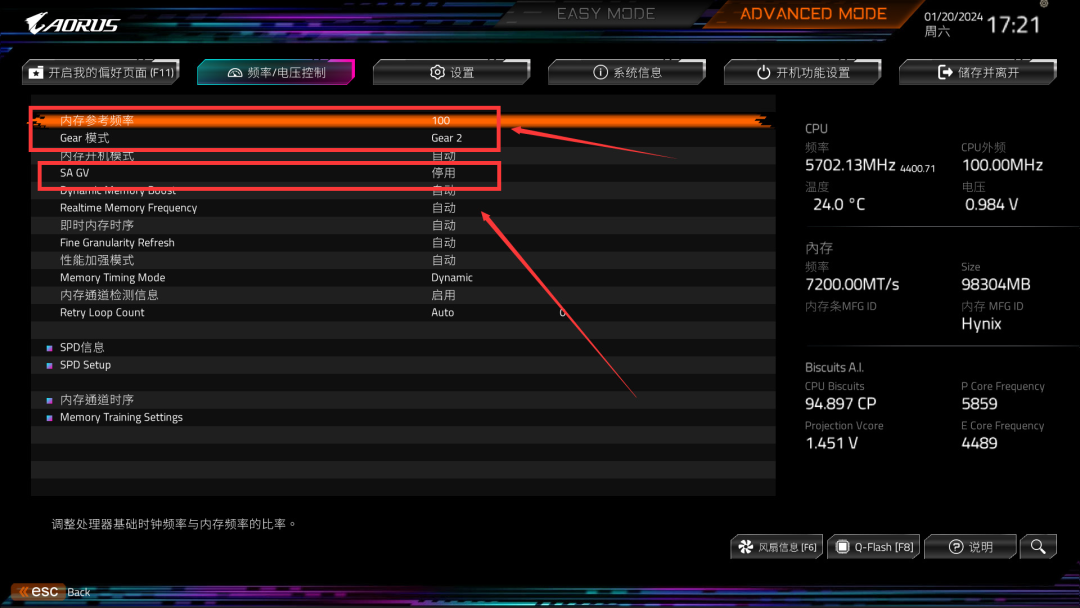
Next, enter "Memory Timings" and change the items in the red box as shown below:
● tCL to 34
● tRCD to 48
● tRP to 48
● tRAS to 78
I gave a rather loose setup to try out the overclocking under 7200MHz.
After that, go back to "Frequency/Voltage Settings" and do the following changes:
● CPU System Agent Voltage to 1.30V, if TM5 failed, give an extra ±0.01V tweak.
● VDDQ CPU voltage to 1.32V, if TM5 failed, give an extra ±0.005V tweak.
● VDD2 CPU voltage to 1.42V, if TM5 failed, give an extra ±0.01V tweak.
I gave a rather low voltage on VDDQ and VDD2 at first and then tried to either increase or decrease at a minor value each time to press the testing.
Then go to "Memory Voltage Settings" and do the tweaking in the red boxes:
● VDDQ to 1.42V, if TM5 failed, give an extra ±0.005V tweak.
● VPP to 1.9V.
Same as settings for CPU voltages, minor value adding and dropping. Then save and exit to reboot the computer. Go looping the above steps to try out for a successful oc boot-up. Below is the benchmarking with 6800MHz+C34 XMP enabled at High Bandwidth and Low Latency mode:
● Reading at 106.30GB/s, a 5.99% up from that with only XMP enabled.
● Writing at 107.08GB/s, a 5.77% up from that with only XMP enabled.
● Copying at 106.47GB/s, a 6.01% up from that with only XMP enabled.
● Latency at 62.0ns, a 6.13% improvement from that with only XMP enabled.
Below is the benchmarking in 7-Zip:
● A score of 224.323GIPS after 10 rounds of running, a 1.84% boost from that with only XMP enabled.
Which seems to be a minor progress, but it's a huge boost for a multi-task operation. Below is the comparison between the memory RAMs at a four-slot use versus two-slot use under the same config of 7200MHz+C36 at High Bandwidth and Low Latency mode.
● Read: Two 7200MHz RAMs at 111.49GB/s, a 4.88% better than that of four 7200MHz RAMs.
● Write: 110.46GB/s, a 3.16% increase.
● Copy: 105.97GB/s, a 0.47% decrease.
● Latency: 63.8ns, a 2.90% improvement.
Literally, it takes two to tango. So if the performance of two RAM sticks could meet your need, two would be an enough choice.

The article was originally posted on the WeChat Official Account of KingBank in Chinese; the English version was excerpted.
Original article link: https://mp.weixin.qq.com/s/UEbzQegU3HAxRTc-Tehsaw
Scan to follow us: